Table
On the table page you can view, edit, delete and create entries in that table. You can use the many configuration methods provided by the TableConfig to modify the look of this page.
An example configuration could look something like this:
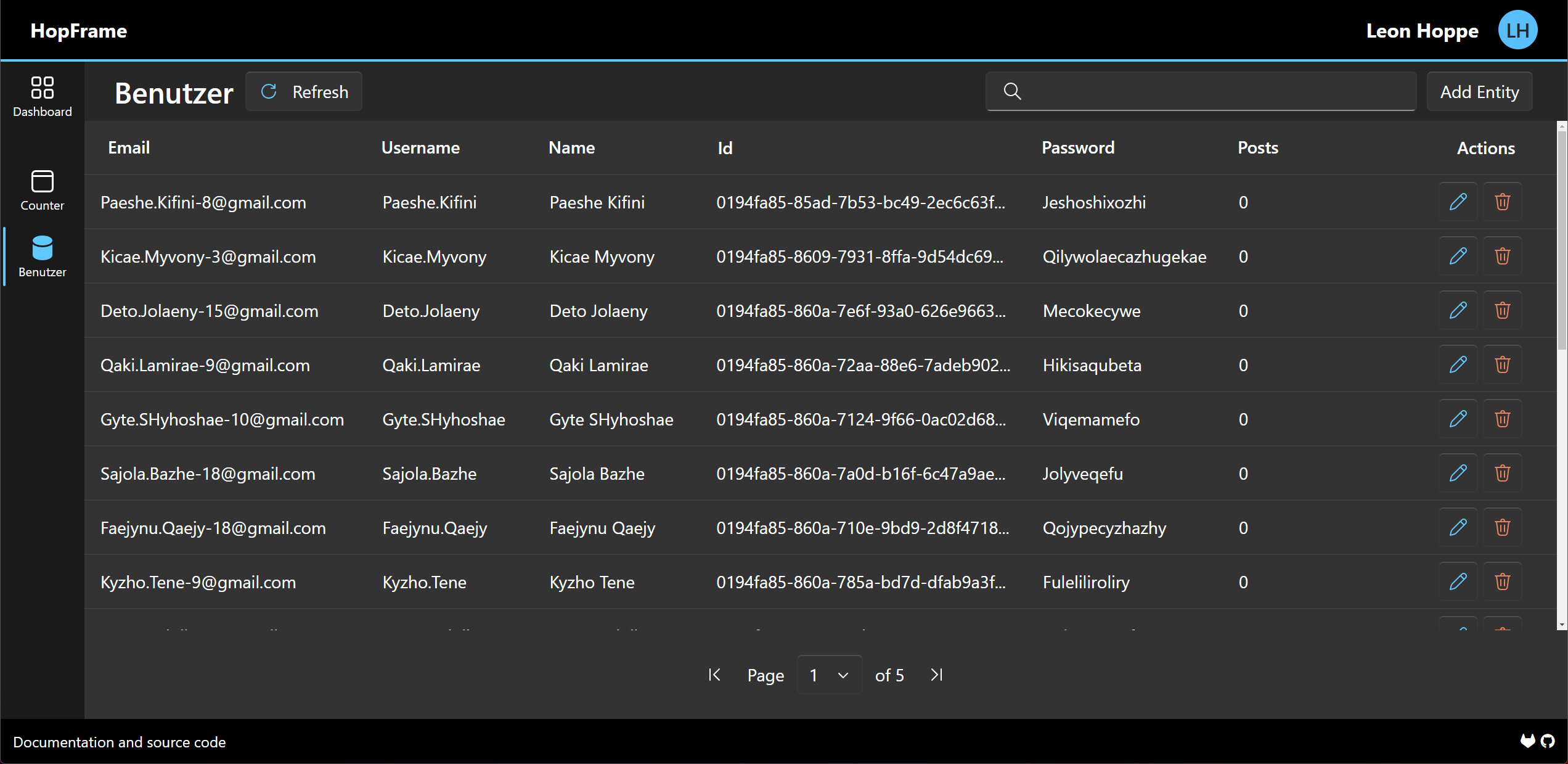
Here you can use the various buttons to interact with your entities.
Data grid
The main aspect of this site is the data grid that displays all your entries of that table. For performance reasons this data is paginated, you can change the page at the bottom of the screen using either the arrow button or the page selector. You can sort your entries by clicking on the name of the column. If you don't want a column to be sortable, you can configure this in the PropertyConfig.
Search
The search bar will search through all entities in your database, not only the ones displayed. Simply enter a search term and the search is performed automatically. You can configure the columns that should be searchable in the PropertyConfig
Edit dialog
If you click on the pen button next to one of the entries, the edit dialog will appear, it could look something like this:
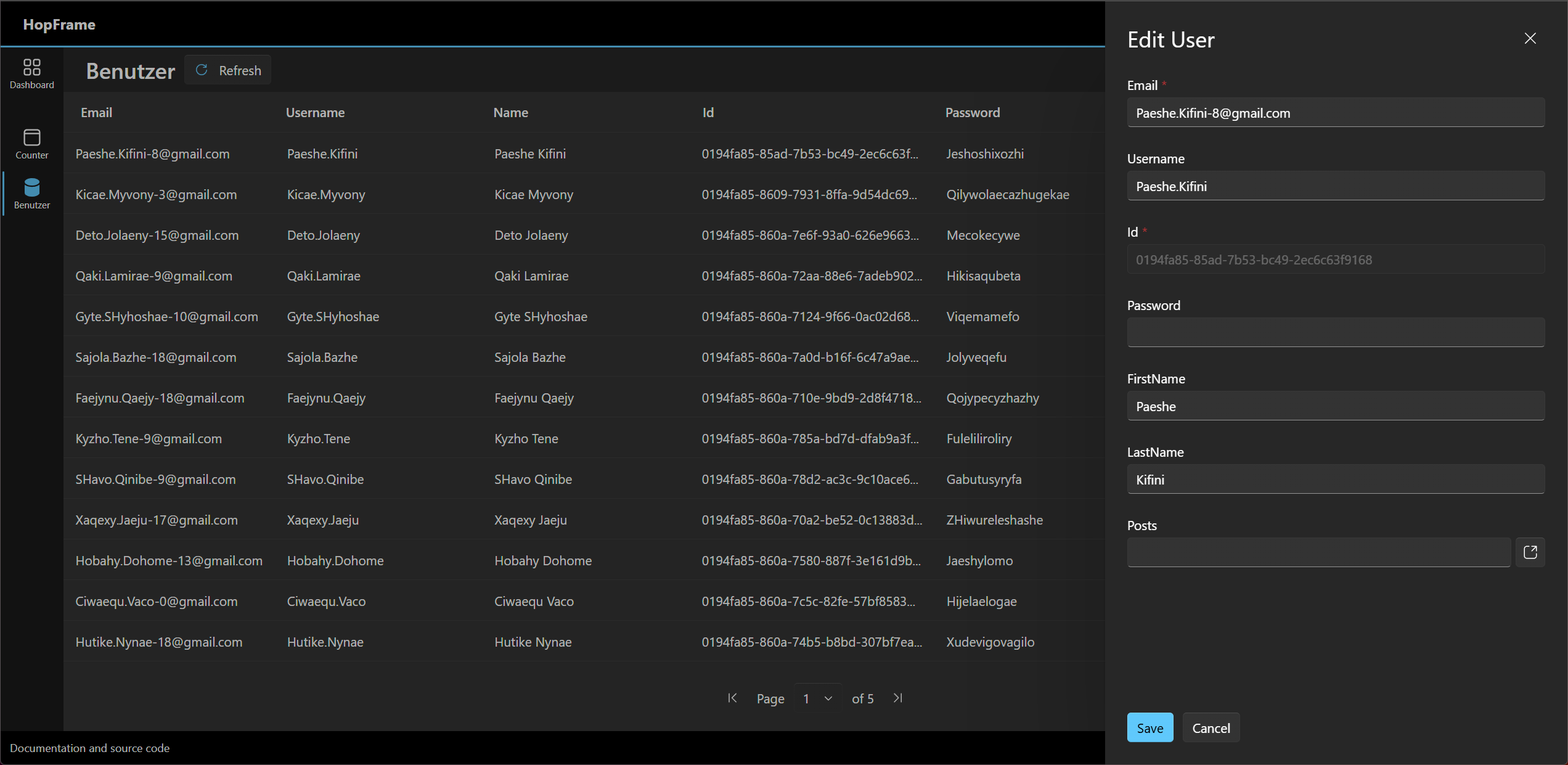
You can modify the data of the selected entity based on your PropertyConfigs. The HopFrame can handle various property types like strings, numbers, enums, relations and many more.
Validation
The HopFrame also supports input validation. By default, a required validation is automatically applied to every property that's not nullable. You can change the validation behavior in the PropertyConfig.